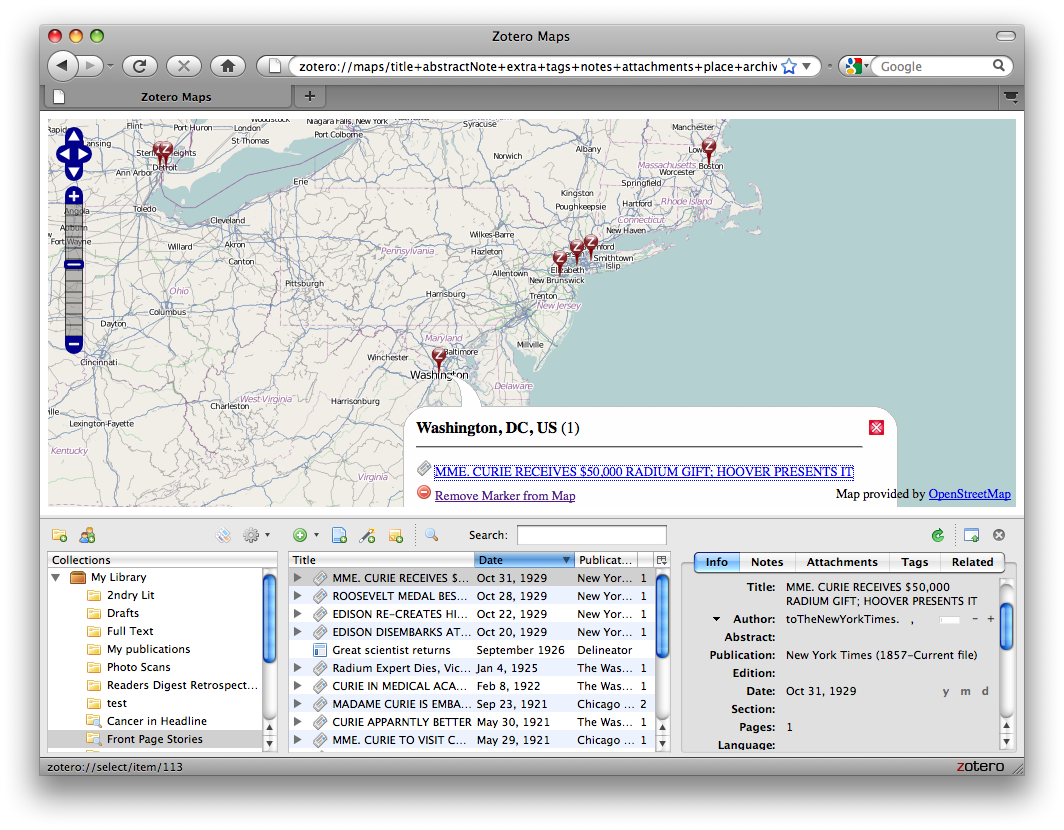Zotero Basics: Sorting Through Your Items
Zotero’s sorting functions make it easy to quickly find items in your library. At any moment you can click on the headers in your middle columns to sift through your library and organize it according to any of 16 different data fields.
Sorting through your Zotero library from zotero on Vimeo.
To sort items in a collection, click on any of the information categories at the top of the middle column. For example, if you click on “Title,” all your items will be sorted alphabetically by title. If you click on “Title” again, the order will be reversed. Similarly, if you click on “Creator,” your items will be sorted alphabetically by creator, and if you click “Creator,” again the order will be reversed.
To sort by other categories, you can click on the icon in the top right corner of your center column. You will then see the dropdown menu illustrated to the right. Select any additional categories you would like to use for sorting. They will now appear in the center column and you can click on them to sort in just the same way you did with “Title” and “Creator”.
Two tips for sorting:
Sorting works in any view: All of Zotero’s finding and organizing features cascade. So, sorting like this works for basic search results, inside a collection, or when viewing all items with a particular tag. Moreover, sorting will work in any combination of tags, searches, and collections.
Sort to find duplicates: Sorting by title or creator can work as a great way to identify duplicates in your library. Before you delete a duplicate check which collections they are in. To see all the collections containing an item, select the item and then hold down the “Option” key on Macs the “Control” key on Windows, or the “Alt” key on Linux. This will highlight all collections that contain the selected item.