Zotero Basics: Getting Stuff Into Zotero
There are tons of ways to get, books, articles, web pages, and any other kind of item into Zotero. So many, in fact, that we thought we needed this to make this short screencast. It covers six ways to get things into Zotero. You might just be surprised at how many ways there are to get information into your Zotero library.
Getting Stuff Into Zotero from zotero on Vimeo.
The video covers the following six ways to get things into Zotero:
1. Location Bar Icons: When you visit library websites, journal databases, and many other Zotero enabled sites you can click the icons that appear in the location bar to save citation information in your Zotero library.
2. Create New Item from Current Page button: Clicking the Create New Item from Current Page button in the Zotero toolbar creates a web page item and archives a copy of the page for you to return to later.
3. Retrieve Metadata for PDFs: Zotero can also attempt to identify PDFs you have saved to your computer. Just drag them into the middle column, right click on them and select “Retrieve Metadata for PDF”. If Zotero can find the PDF in Google Scholar, it will add its citation information to your Zotero library.
4. Look up Items by Unique Identifier: If have a DOI, ISBN, or PubMed ID Zotero can look up its citation information.
5. Manually Adding Items: Click the green New Item button in the Zotero toolbar and select the appropriate item type to add a blank item to your library. You can fill in the data in the right column.
6. Importing Records from Other Tools: Many users come to Zotero with extensive collections stored in other reference management software. To import entire collections into Zotero, click on the gear icon and select “Import.” Browse to your file, select it, and click open.

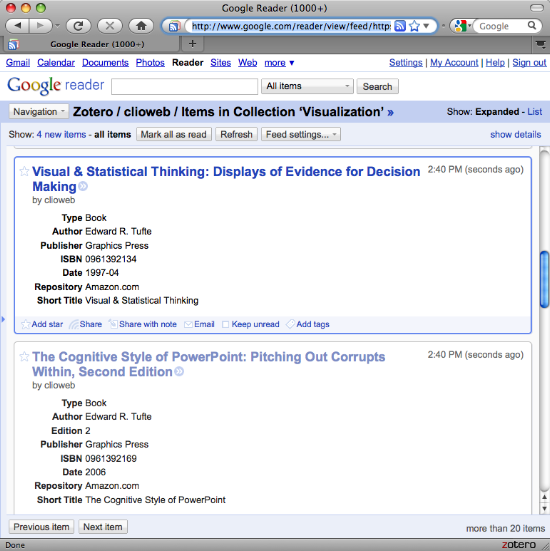
 As the Zotero development community diligently refines Zotero 1.5, we are also starting to break ground on the new Zotero website. To whet your appetite, here is a small taste of what’s to come.
As the Zotero development community diligently refines Zotero 1.5, we are also starting to break ground on the new Zotero website. To whet your appetite, here is a small taste of what’s to come.