Since the introduction of Zotero Standalone in 2011, Zotero users have had two versions to choose from: the original Firefox extension, Zotero for Firefox, which provides deep integration into the Firefox user interface, and Zotero Standalone, which runs as a separate program and can be used with any browser.
Starting with the release of Zotero 5.0, Zotero for Firefox and Zotero Standalone have been replaced by a single standalone application for users of all browsers. A new Zotero Connector for Firefox, similar to the extensions available for Chrome and Safari, allows saving to the Zotero application or zotero.org in a single click.
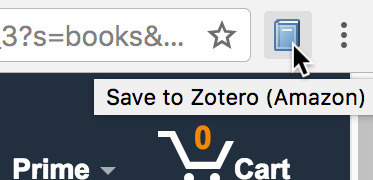
If you’re using Zotero for Firefox, you’ll soon be upgraded to the new Zotero Connector for Firefox, which provides the same “Save to Zotero” button in the Firefox toolbar that you’re used to. You’ll then need to install the standalone Zotero application to access your data. Going forward, instead of clicking a “Z” button in the Firefox toolbar, you’ll open Zotero like any other program on your computer. The Zotero application offers the same interface and runs off the same database as Zotero for Firefox, so you’ll be able to pick up right where you left off.
If you’re already using Zotero Standalone, you can continue using Zotero as you were before — with some new features available in the Zotero Connector for your browser.
Why is this happening?
The reason for this change is technical, and, unfortunately, out of our control: Mozilla is discontinuing the powerful extension framework on which Zotero for Firefox is based in favor of WebExtensions, a new framework based on the Chrome extension model. WebExtensions offer many advantages, including improved browser performance, improved security, a fine-grained permissions model, and the ability to create a single extension that runs in both Chrome and Firefox (as we’ve done with the Zotero Connector). The trade-off is that it’s no longer possible to create an extension like Zotero for Firefox that affects the browser in more profound ways (adding an entirely new pane or tab, creating native-looking windows, adding options to the open/save dialog, etc.) or that uses low-level features of Firefox to manage a database, access the filesystem, or run local programs.
But while we’re not able to continue offering the full version of Zotero for Firefox, we think that this change will ultimately benefit the Zotero ecosystem going forward. The Zotero interface will no longer need to fit into a small browser pane, allowing for a much richer user experience. Offering a single version will mean that documentation and instruction can be greatly simplified. And most importantly, Zotero developers will be able to spend less time maintaining separate versions and responding to Firefox changes and more time improving Zotero for everyone.
In the lead-up to Zotero 5.0, we’ve worked hard to add features that were previously available only in Zotero for Firefox, such as institutional proxy support, to the existing Chrome and Safari connectors and the new Zotero Connector for Firefox. Those changes are documented in a separate post. As Mozilla and Chrome add additional capabilities to their extension frameworks, we’ll continue to add new features to the connectors.
When we launched Zotero a little over 10 years ago, the Firefox extension framework allowed us to create a new type of research tool that lived where people worked, in the browser itself. Today, we think we can offer the best of both worlds — unparalleled extensions for every browser, all connecting to a powerful standalone app. While it’s tough to say goodbye to the original version of Zotero, we couldn’t be more excited about Zotero’s future, beginning with Zotero 5.0. Here’s to the next 10 years.
Other questions? Check out the FAQ for additional details.


