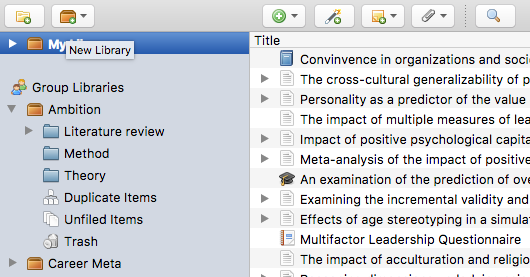−Table of Contents
Zotero Groups
Zotero groups provide a powerful way to share collections with a class, work closely with colleagues on a project, keep track of conversations in your field more broadly, and keep tabs on what people at your institution or in your department are working on. There is no limit on how many members may join your groups, and your full storage subscription is always available to your personal and group libraries.
Group Libraries are separate from your personal My Library, so you can also use Zotero groups as a way to keep separate libraries within one Zotero profile.
Creating Groups
There are two ways to create Zotero groups.
- You can go to File → New Library → “New Group…” in Zotero.
- You can click the “Create a New Group” button on the groups landing page on zotero.org.
Group Types
Private Groups
- Private groups provide a means of collaboration among group members without creating any public face for the group online.
- Only group members and users invited to join the group are able to see the group’s page.
- Private groups are completely hidden from group searches. They are not shown on members’ public profile pages and will not appear in search engine results.
- If administrators enable file sharing, group members can access and share files in addition to references.
Public, Closed Membership
- Closed-membership groups are useful for creating a controlled group environment with a public presence. This allows a group to publicly present its work and sources, or develop new membership in a controlled fashion.
- Anyone can view the group page, but the only way to join the group is by invitation or by requesting an invitation.
- If the group has a library, administrators can choose to show or hide the library from non-members.
- If administrators enable file sharing, group members can access and share files in addition to references.
Public, Open Membership
- Open public groups are useful for the broadest discussion and collaboration.
- The group page is public, and anyone who wants to can join instantly.
- If the group has a library, administrators can choose to show or hide the library from non-members.
- Open public groups do not allow file sharing.
Group Settings
Group Profile Settings
This page allows you change the group's name, description, academic discipline, and group type (private/public, open/closed). You can also add a group profile picture, give a URL for a webpage about the group, and enable/disable comments.
To transfer group ownership to another user, use the “Transfer Ownership” option from this page. Only the group owner can initiate transferring ownership. If the member offered accepts ownership, they will become the new group owner (and any group file storage will start to count against their storage quota).
Group owners can also delete the group from this page.
Members Settings
There are three roles for users in groups: regular members, administrators, and group owners. Administrators can change a group's public/private status, members' roles, and group library settings. Group owners have all the same privileges as administrators, but can also delete the group or transfer ownership to another member.
If group file storage is enabled, it will count against the owner's storage quota. Other group members' storage quotas will not be affected by the group files.
If this is a group for a team, lab, or organization, we recommend setting up a separate account for the team to function as the owner of the group, with at least two people knowing the login information. This way, you will not be locked out of the group if the group owner were to leave the team or organization.
To invite new group members, click the “Send More Invitations” link at the bottom of this page. Pending invitations can also be cancelled from this page.
Library Settings
Group Type
The group type (private/public, open/closed) can be changed from this page.
Library Reading (Who can see items in this group's library?):
- Anyone on the internet
- Any group member
Library Editing (Who can add, edit, and remove items from this group's library?):
- Any group member
- Only group admins
File Editing (Who can work with files stored in the group? Public Open groups cannot have file storage enabled.):
- Any group member
- Only group admins
- No group file storage
Interact With Groups Through the Zotero Client
If you have enabled data syncing and are a member of a group with an enabled library, the group library will appear in Zotero's left pane. Items can be dragged into a group from My Library or another group and viewed or edited by other group members, if their permissions allow it. To create a collection, right-click on a group library and select “New Collection…” or “New Saved Search…”.
Note that group libraries are wholly separate from My Library. Any items dragged into them are separate copies and changes to the items will not be reflected in your own copy of the item until you drag it back into My Library.
Below, you can see an image of several groups with collections.
Interact With Groups Through the Website
Every group also has its own web page. For public groups, this page acts as a public portal for the group’s collaborative work. For private groups, the page offers a way for group members to interact with the group’s library from anywhere.